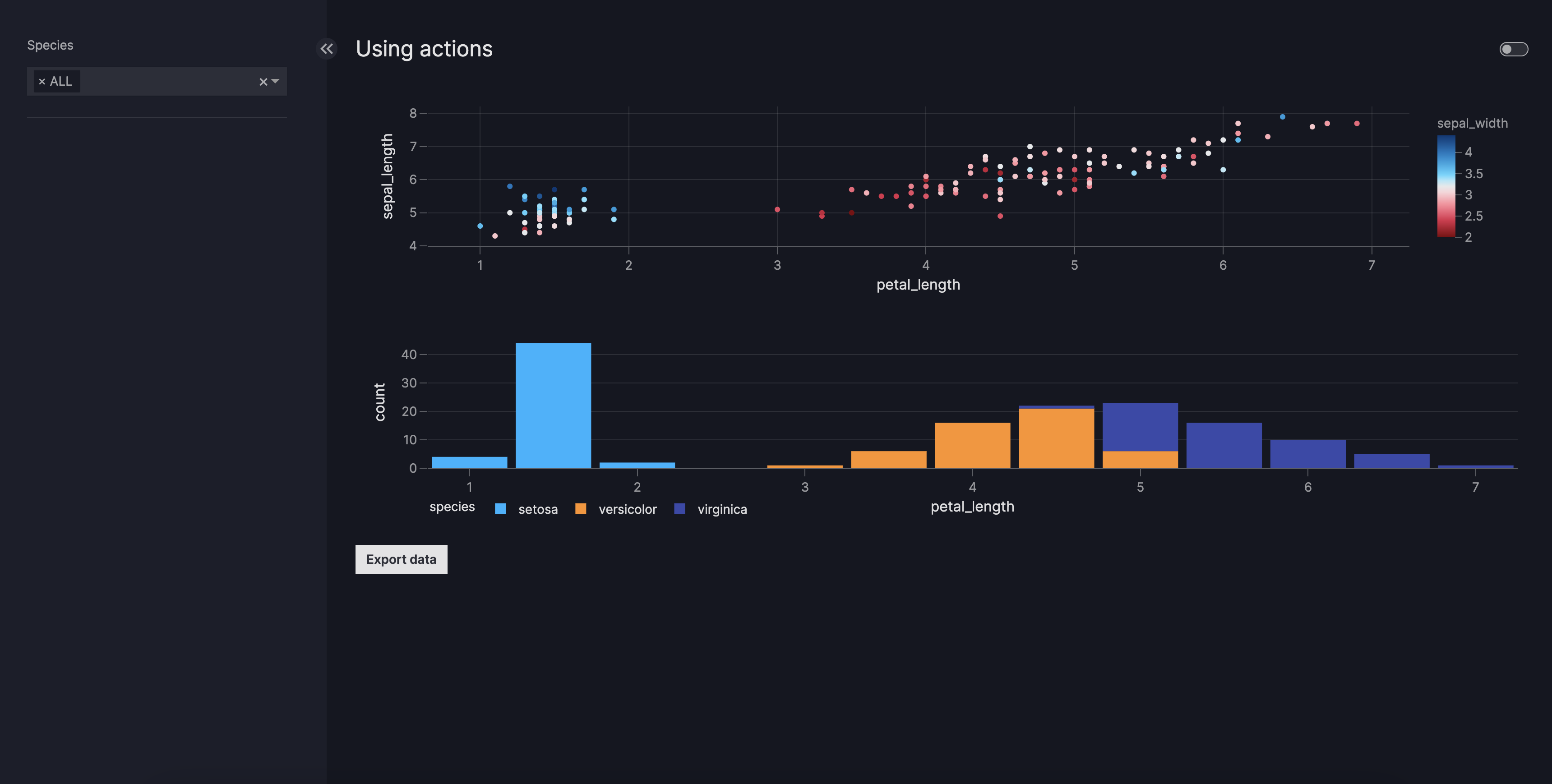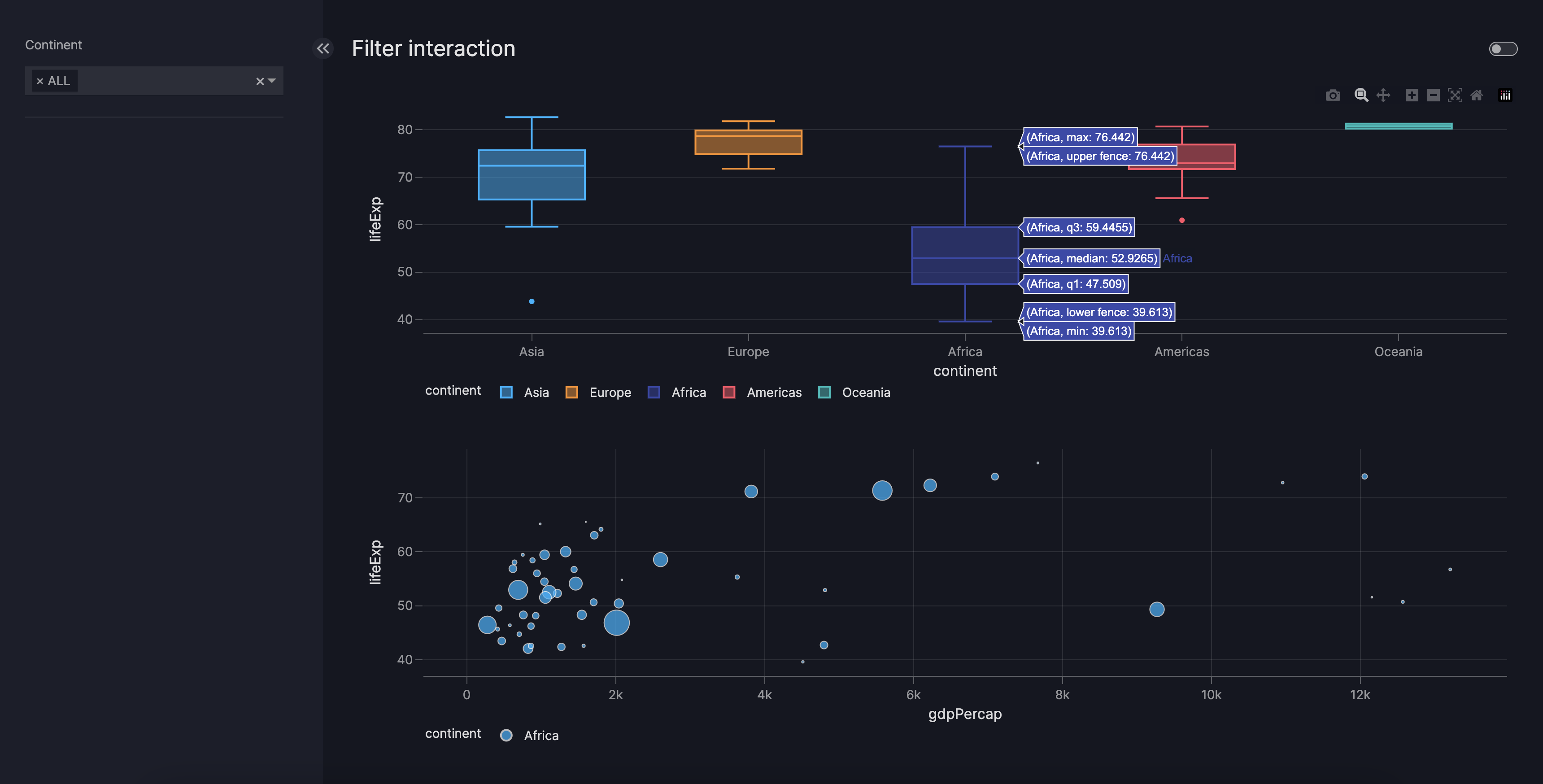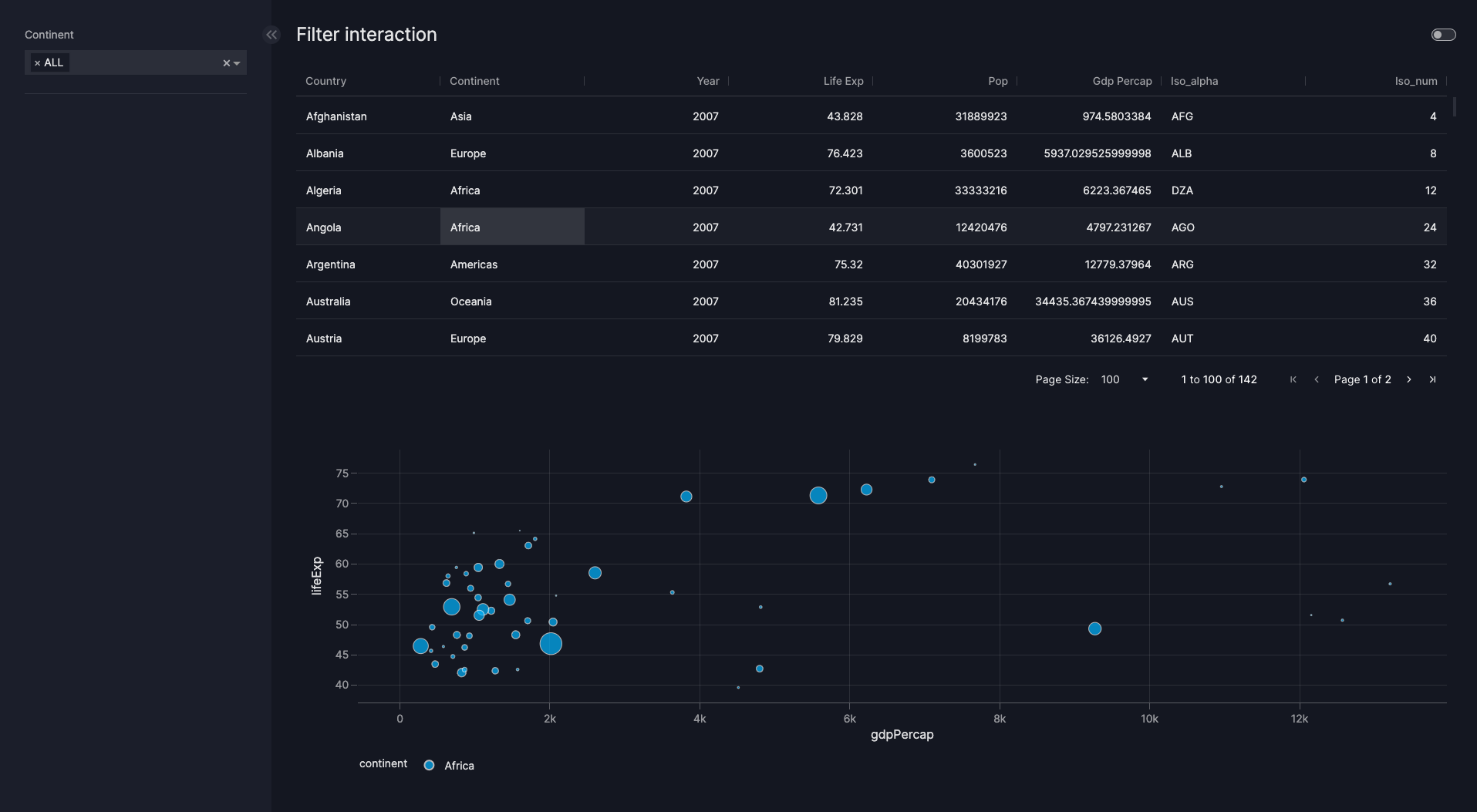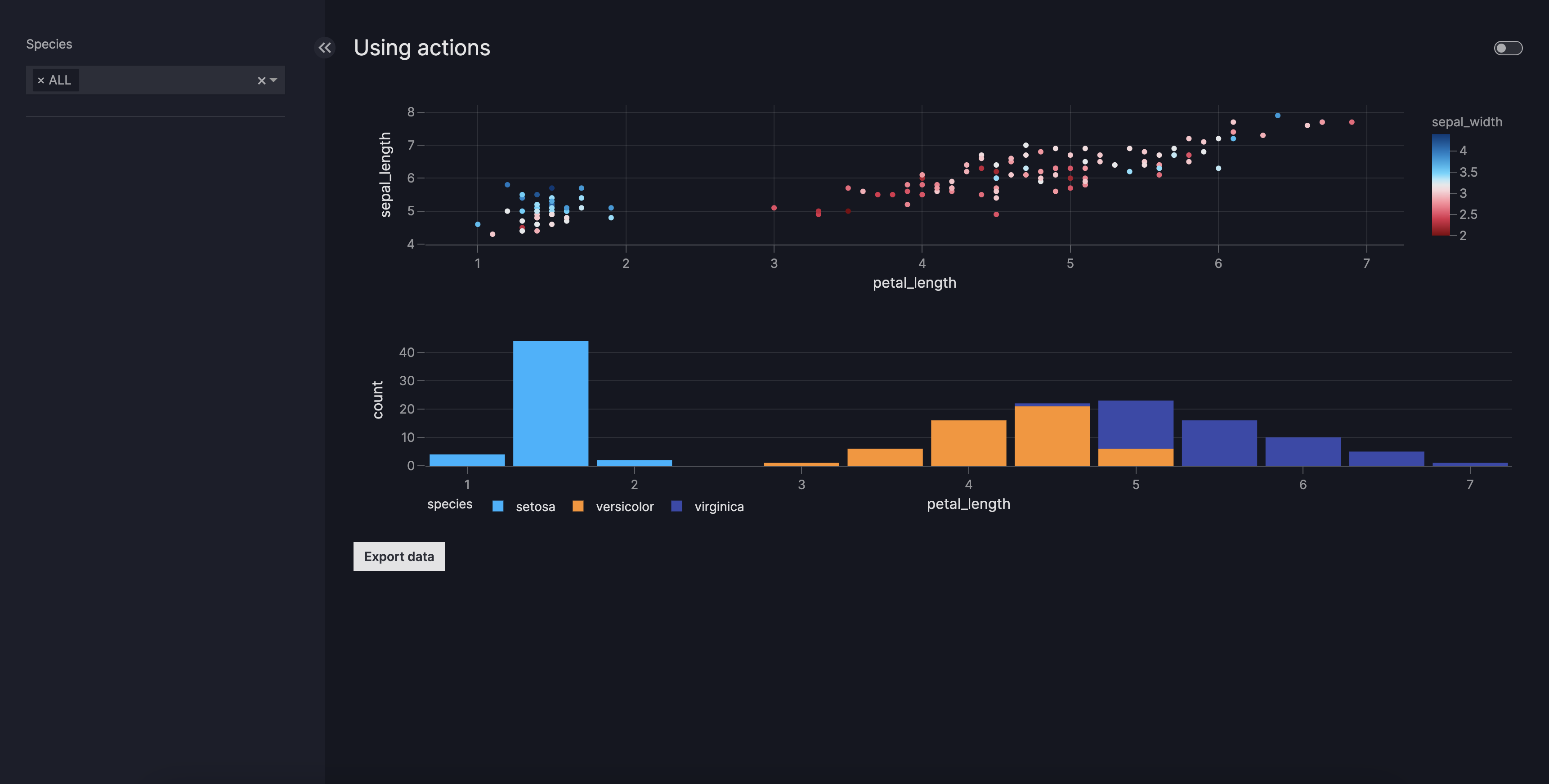How to use actions
This guide shows you how to use actions, an idea that is similar to callbacks in Dash.
Many components of a dashboard (for example, Graph or Button) have an optional actions argument, where you can enter the Action model.
By combining the Action model with an action function, you can create complex dashboard interactions triggered by various events.
There are already lots of action functions you can reuse.
Overview of currently available pre-defined action functions
Pre-defined actions
To attach an action to a component, you must enter the Action model into the component's action argument. You can then
add a desired pre-defined action function into the function argument of the Action.
Note on Trigger
Currently each component has one pre-defined trigger property. A trigger property is an attribute of the component that triggers a configured action (for example, for the Button it is n_click).
The below sections are guides on how to use pre-defined action functions.
Export data
To enable downloading data, you can add the export_data action function to the Button component. Hence, as
a result, when a dashboard user now clicks the button, all data on the page will be downloaded.
export_data
import vizro.models as vm
import vizro.plotly.express as px
from vizro import Vizro
from vizro.actions import export_data
iris = px.data.iris()
page = vm.Page(
title="Using actions",
components=[
vm.Graph(
figure=px.scatter(iris, x="petal_length", y="sepal_length", color="sepal_width"),
),
vm.Graph(
figure=px.histogram(iris, x="petal_length", color="species"),
),
vm.Button(
text="Export data",
actions=[
vm.Action(
function=export_data()
),
],
),
],
controls=[
vm.Filter(column="species"),
],
)
dashboard = vm.Dashboard(pages=[page])
Vizro().build(dashboard).run()
# Still requires a .py to add data to the data manager and parse YAML configuration
# See yaml_version example
pages:
- components:
- type: graph
figure:
_target_: scatter
data_frame: iris
color: sepal_width
x: petal_length
y: sepal_length
- type: graph
figure:
_target_: histogram
data_frame: iris
color: species
x: petal_length
- type: button
text: Export data
id: export_data_button
actions:
- function:
_target_: export_data
controls:
- type: filter
column: species
title: Exporting
Filter data by clicking on chart
To enable filtering when clicking on data in a source chart, you can add the
filter_interaction action function to the Graph,
Table or AgGrid components.
The filter_interaction is currently configured
to be triggered on click only.
To configure this chart interaction follow the steps below:
- Add the action function to the source
Graph,TableorAgGridcomponent and a list of IDs of the target charts intotargets. - If the source chart is
Graph, enter the filter columns in thecustom_dataargument of the underlying source chartfunction.
Selecting a data point with a corresponding value of "Africa" in the continent column will result in filtering the data of target charts to show only entries with "Africa" in the continent column. The same applies when providing multiple columns in custom_data.
Tip
- You can reset your chart interaction filters by refreshing the page
- You can create a "self-interaction" by providing the source chart id as its own
target
Here is an example of how to configure a chart interaction when the source is a Graph component.
Graph filter_interaction
import vizro.models as vm
import vizro.plotly.express as px
from vizro import Vizro
from vizro.actions import filter_interaction
df_gapminder = px.data.gapminder().query("year == 2007")
dashboard = vm.Dashboard(
pages=[
vm.Page(
title="Filter interaction",
components=[
vm.Graph(
figure=px.box(
df_gapminder,
x="continent",
y="lifeExp",
color="continent",
custom_data=["continent"],
),
actions=[vm.Action(function=filter_interaction(targets=["scatter_relation_2007"]))],
),
vm.Graph(
id="scatter_relation_2007",
figure=px.scatter(
df_gapminder,
x="gdpPercap",
y="lifeExp",
size="pop",
color="continent",
),
),
],
controls=[vm.Filter(column='continent')]
),
]
)
Vizro().build(dashboard).run()
# Still requires a .py to add data to the data manager and parse YAML configuration
# See yaml_version example
pages:
- components:
- type: graph
figure:
_target_: box
data_frame: gapminder
color: continent
x: continent
y: lifeExp
custom_data:
- continent
actions:
- function:
_target_: filter_interaction
targets:
- scatter_relation_2007
- type: graph
id: scatter_relation_2007
figure:
_target_: scatter
data_frame: gapminder
color: continent
x: gdpPercap
y: lifeExp
size: pop
controls:
- column: continent
type: filter
title: Filter interaction
Here is an example of how to configure a chart interaction when the source is an AgGrid component.
AgGrid filter_interaction
import vizro.models as vm
import vizro.plotly.express as px
from vizro import Vizro
from vizro.actions import filter_interaction
from vizro.tables import dash_ag_grid
df_gapminder = px.data.gapminder().query("year == 2007")
dashboard = vm.Dashboard(
pages=[
vm.Page(
title="Filter interaction",
components=[
vm.AgGrid(
figure=dash_ag_grid(data_frame=df_gapminder),
actions=[
vm.Action(function=filter_interaction(targets=["scatter_relation_2007"]))
],
),
vm.Graph(
id="scatter_relation_2007",
figure=px.scatter(
df_gapminder,
x="gdpPercap",
y="lifeExp",
size="pop",
color="continent",
),
),
],
controls=[vm.Filter(column='continent')]
),
]
)
Vizro().build(dashboard).run()
# Still requires a .py to add data to the data manager and parse YAML configuration
# See yaml_version example
pages:
- components:
- type: ag_grid
figure:
_target_: dash_ag_grid
data_frame: gapminder_2007
actions:
- function:
_target_: filter_interaction
targets:
- scatter_relation_2007
- type: graph
id: scatter_relation_2007
figure:
_target_: scatter
data_frame: gapminder_2007
color: continent
x: gdpPercap
y: lifeExp
size: pop
controls:
- column: continent
type: filter
title: Filter interaction
Customize pre-defined actions
Many pre-defined actions are customizable which helps to achieve a more specific goal. Refer to the API reference for the options available.
Chain actions
The actions parameter for the different screen components accepts a List of Action models.
This means that it's possible to chain together a list of actions that are executed by triggering only one component.
The order of action execution is guaranteed, and the next action in the list will start executing only when the previous one is completed.
Actions chaining
import vizro.models as vm
import vizro.plotly.express as px
from vizro import Vizro
from vizro.actions import export_data
iris = px.data.iris()
page = vm.Page(
title="Using actions",
components=[
vm.Graph(
id="scatter",
figure=px.scatter(iris, x="petal_length", y="sepal_length", color="sepal_width"),
),
vm.Graph(
id="hist",
figure=px.histogram(iris, x="petal_length", color="species"),
),
vm.Button(
text="Export data",
actions=[
vm.Action(
function=export_data(
targets=["scatter"],
)
),
vm.Action(
function=export_data(
targets=["hist"],
file_format="xlsx",
)
),
],
),
],
controls=[
vm.Filter(column="species"),
],
)
dashboard = vm.Dashboard(pages=[page])
Vizro().build(dashboard).run()
pages:
- components:
- type: graph
id: scatter
figure:
_target_: scatter
data_frame: iris
color: sepal_width
x: petal_length
y: sepal_length
- type: graph
id: hist
figure:
_target_: histogram
data_frame: iris
color: species
x: petal_length
- type: button
text: Export data
id: export_data_button
actions:
- function:
_target_: export_data
targets:
- scatter
- function:
_target_: export_data
targets:
- hist
file_format: xlsx
controls:
- type: filter
column: species
title: Exporting
To enhance existing actions, see our how-to-guide on creating custom actions.