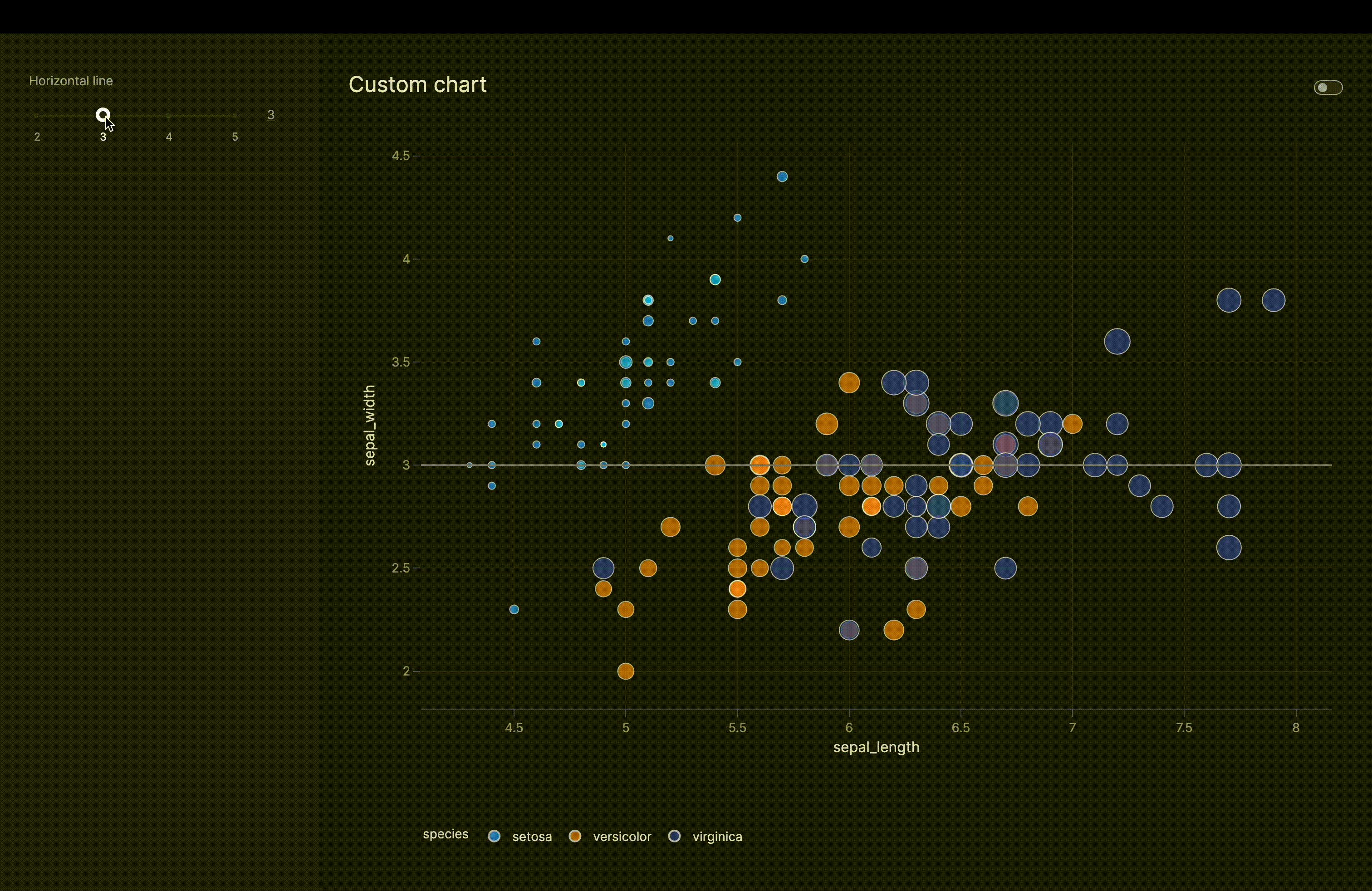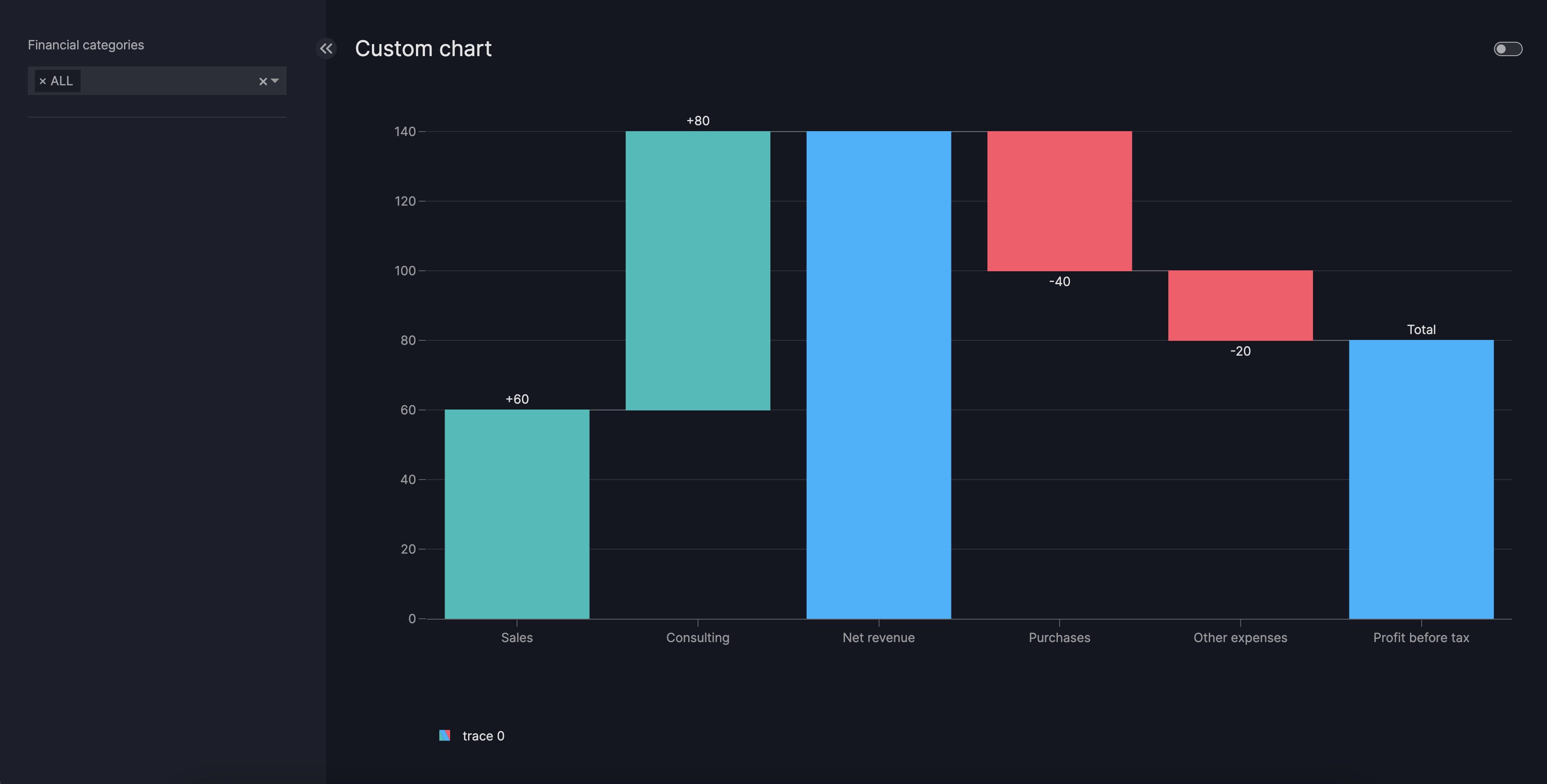How to create custom charts
This guide shows you how to create custom charts and how to add them to your dashboard.
The Graph model accepts the figure argument, where you can enter any plotly.express chart as explained in the user guide on graphs.
Overview of custom charts
In general, the usage of the custom chart decorator @capture("graph") is required if your plotly chart requires any post-update calls or customization.
When to use a custom chart
- If you want to use any of the post figure update calls by
plotlysuch asupdate_layout,update_xaxes,update_traces(for more details, see the docs on plotly's update calls) - If you want to use a custom-created
plotly.graph_objects.Figure()object (in short,go.Figure()) and add traces yourself viaadd_trace
Requirements of a custom chart function
- a
go.Figure()object is returned by the function - the function must be decorated with the
@capture("graph")decorator - the function accepts a
data_frameargument (of typepandas.DataFrame) - the visualization is derived from and requires only one
pandas.DataFrame(for example, any further dataframes added through other arguments will not react to dashboard components such asFilter)
The below minimal example can be used as a base to build more sophisticated charts.
from vizro.models.types import capture
@capture("graph")
def minimal_example(data_frame:pd.DataFrame=None):
return go.Figure()
Building on the above, there are several routes one can take. The following examples are guides on the most common custom requests, but also serve as an illustration of more general principles.
Tip
Custom charts can be targeted by Filters or Parameters without any additional configuration. We will showcase both possibilities in the following examples. In particular the Parameters in combination with custom charts can be highly versatile in achieving custom functionality.
Enhanced plotly.express chart with reference line
The below examples shows a case where we enhance an existing plotly.express chart. We add a new argument (hline), that is used to draw a grey reference line at the height determined by the value of hline. The important thing to note is that we then
add a Parameter that enables the dashboard user to interact with the argument, and hence move the line in this case. See the Result tab for an animation.
Custom plotly.express scatter chart with a Parameter
import vizro.models as vm
import vizro.plotly.express as px
from vizro import Vizro
from vizro.models.types import capture
@capture("graph")
def scatter_with_line(data_frame, x, y, color=None, size=None, hline=None): # (1)!
fig = px.scatter(data_frame=data_frame, x=x, y=y, color=color, size=size)
fig.add_hline(y=hline, line_color="gray")
return fig
page_0 = vm.Page(
title="Custom chart",
components=[
vm.Graph(
id="enhanced_scatter",
figure=scatter_with_line(
x="sepal_length",
y="sepal_width",
color="species",
size="petal_width",
hline=3,
data_frame=px.data.iris(),
),
),
],
controls=[
vm.Parameter( # (2)!
targets=["enhanced_scatter.hline"],
selector=vm.Slider(min=2, max=5, step=1, value=3, title="Horizontal line"),
),
],
)
dashboard = vm.Dashboard(pages=[page_0])
Vizro().build(dashboard).run()
- Note that arguments of the custom chart can be parametrized. Here we choose to parametrize the
hlineargument (see below). - Here we parametrize the
hlineargument, but any other argument can be parametrized as well. Since there is complete flexibility regarding what can be derived from such arguments, the dashboard user has a wide range of customization options.
New Waterfall chart based on go.Figure()
The below examples shows a more involved use-case. We create and style a waterfall chart, and add it alongside a filter to the dashboard. The example is based on a plotly waterfall chart tutorial.
Custom go.Figure() waterfall chart with a Parameter
import pandas as pd
import plotly.graph_objects as go
import vizro.models as vm
from vizro import Vizro
from vizro.models.types import capture
def waterfall_data():
return pd.DataFrame(
{
"measure": ["relative", "relative", "total", "relative", "relative", "total"],
"x": ["Sales", "Consulting", "Net revenue", "Purchases", "Other expenses", "Profit before tax"],
"text": ["+60", "+80", "", "-40", "-20", "Total"],
"y": [60, 80, 0, -40, -20, 0],
}
)
@capture("graph")
def waterfall(data_frame, measure, x, y, text, title=None):
fig = go.Figure()
fig.add_traces(
go.Waterfall(
measure=data_frame[measure],
x=data_frame[x],
y=data_frame[y],
text=data_frame[text],
decreasing={"marker": {"color": "#ff5267"}},
increasing={"marker": {"color": "#08bdba"}},
totals={"marker": {"color": "#00b4ff"}},
),
)
fig.update_layout(title=title)
return fig
page_0 = vm.Page(
title="Custom chart",
components=[
vm.Graph(
figure=waterfall(data_frame=waterfall_data(), measure="measure", x="x", y="y", text="text"),
),
],
controls=[
vm.Filter(column="x", selector=vm.Dropdown(title="Financial categories", multi=True)),# (1)!
],
)
dashboard = vm.Dashboard(pages=[page_0])
Vizro().build(dashboard).run()
- Note how we are able to apply a filter to a custom chart