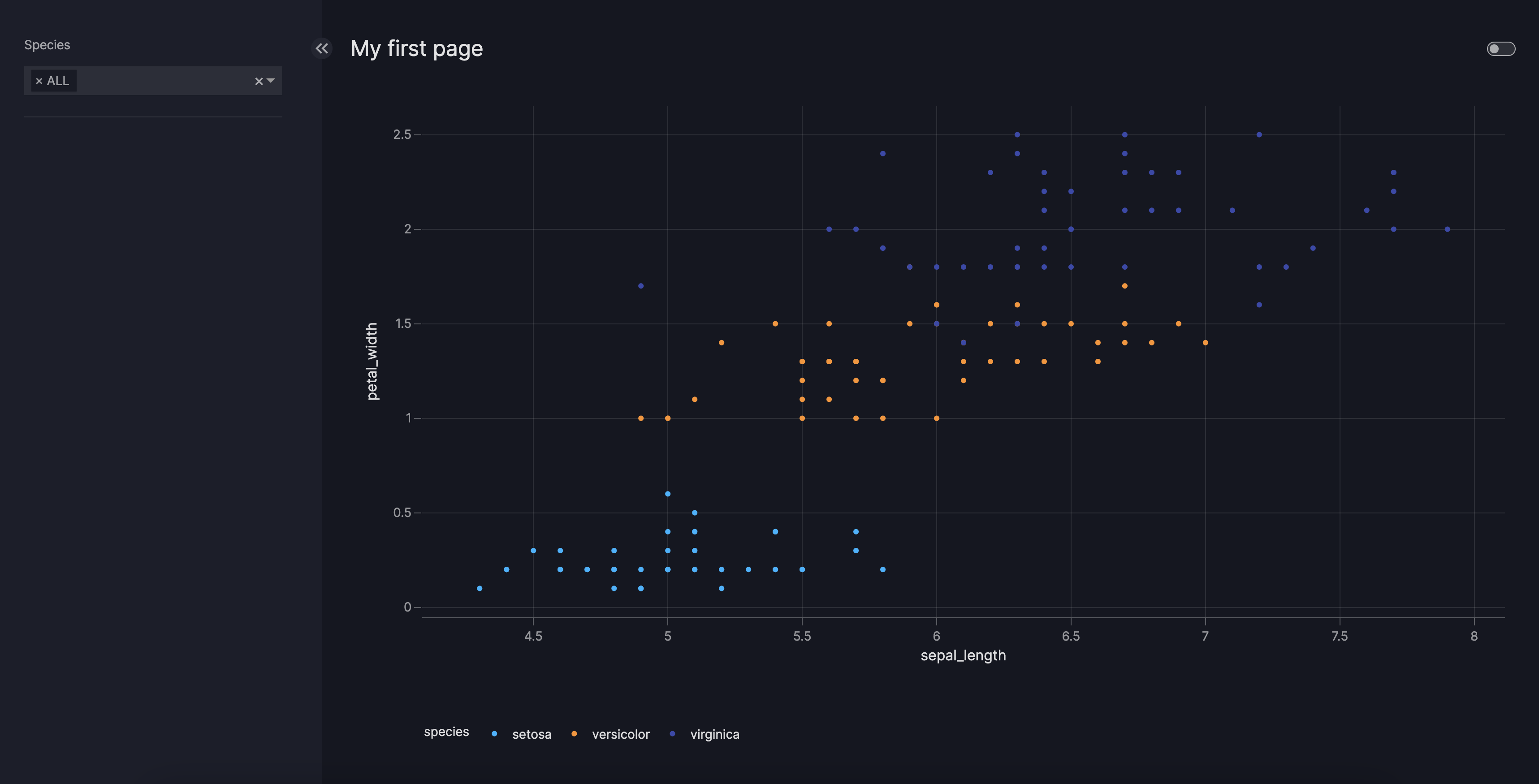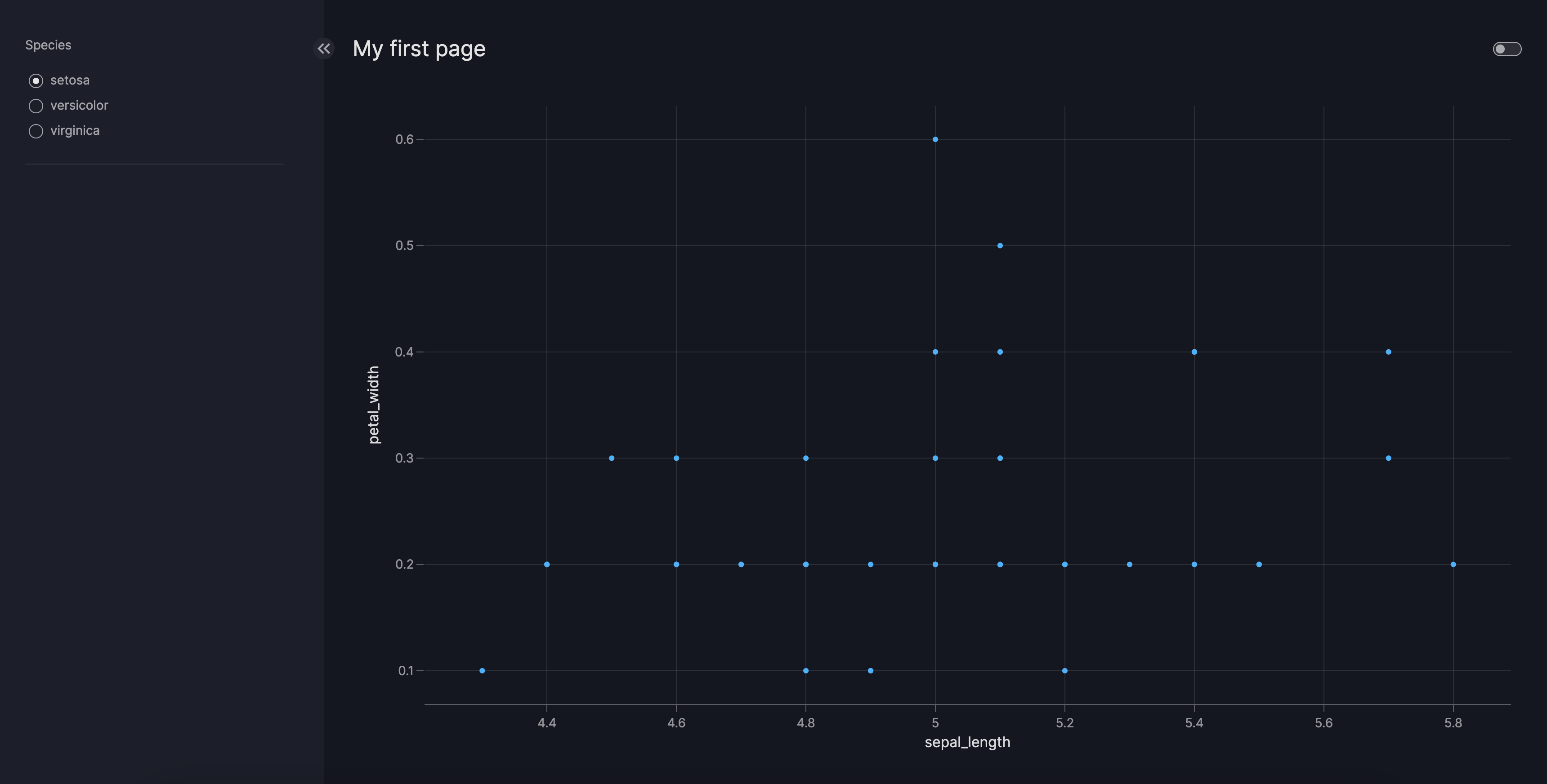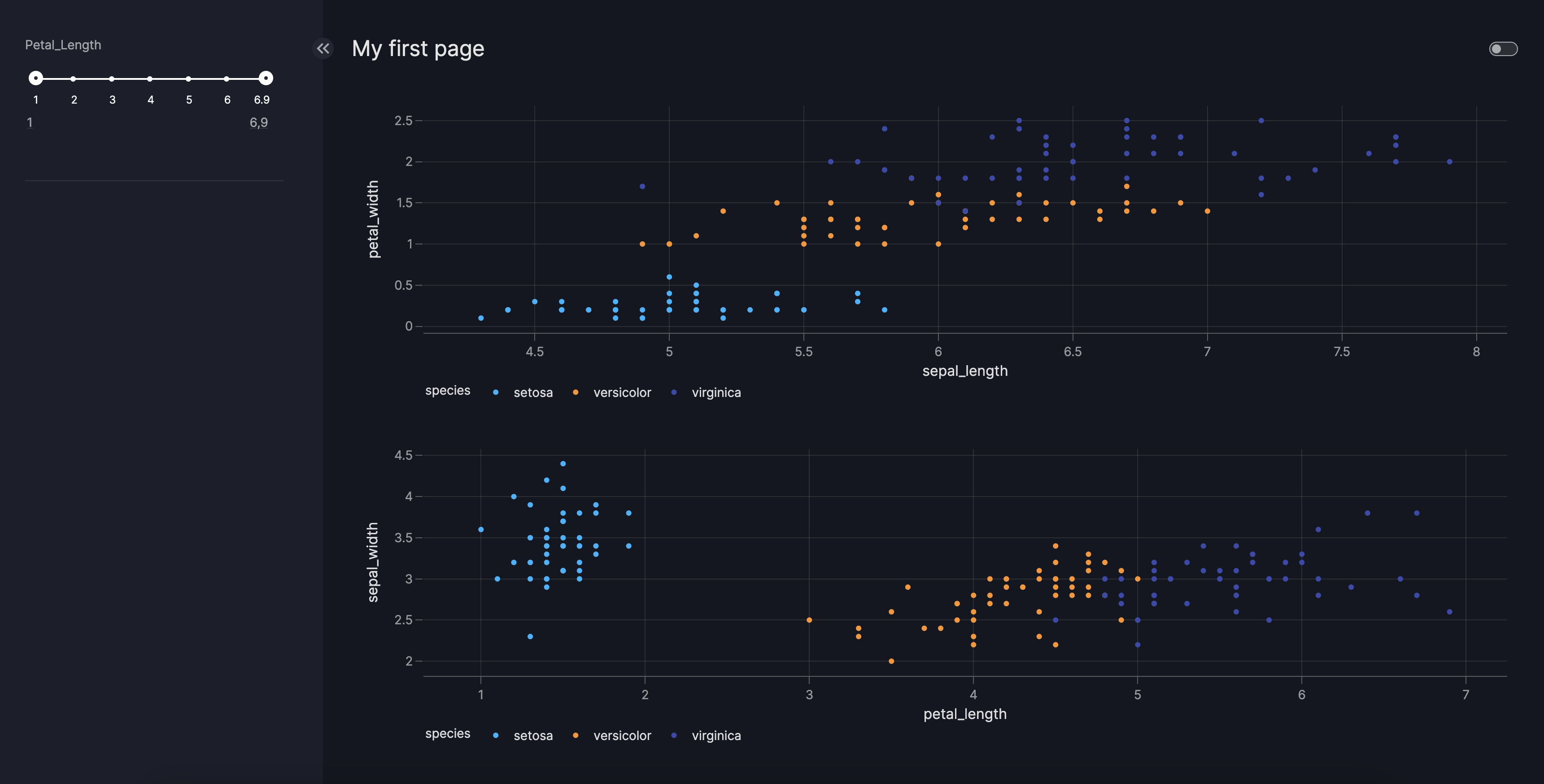How to use filters
This guide shows you how to add filters to your dashboard. One main way to interact with the charts/components on your page is by filtering the underlying data. A filter selects a subset of rows of a component's underlying DataFrame which alters the appearance of that component on the page.
The Page model accepts the controls argument, where you can enter a Filter model.
This model enables the automatic creation of selectors (such as Dropdown, RadioItems, Slider, ...) that operate upon the charts/components on the screen.
Basic filters
To add a filter to your page, do the following:
- add the
Filtermodel into thecontrolsargument of thePagemodel - configure the
columnargument, which denotes the target column to be filtered
By default, all components on a page with such a column present will be filtered. The selector type will be chosen
automatically based on the target column, for example, a dropdown for categorical data, a range slider for numerical data, or a date picker for temporal data.
Basic Filter
from vizro import Vizro
import vizro.plotly.express as px
import vizro.models as vm
iris = px.data.iris()
page = vm.Page(
title="My first page",
components=[
vm.Graph(figure=px.scatter(iris, x="sepal_length", y="petal_width", color="species")),
],
controls=[
vm.Filter(column="species"),
],
)
dashboard = vm.Dashboard(pages=[page])
Vizro().build(dashboard).run()
Changing selectors
If you want to have a different selector for your filter, you can give the selector argument of the Filter a different selector model.
Currently available selectors are Checklist, Dropdown, RadioItems, RangeSlider, Slider, and DatePicker.
Filter with custom Selector
from vizro import Vizro
import vizro.plotly.express as px
import vizro.models as vm
iris = px.data.iris()
page = vm.Page(
title="My first page",
components=[
vm.Graph(figure=px.scatter(iris, x="sepal_length", y="petal_width")),
],
controls=[
vm.Filter(column="species",selector=vm.RadioItems()),
],
)
dashboard = vm.Dashboard(pages=[page])
Vizro().build(dashboard).run()
# Still requires a .py to add data to the data manager and parse YAML configuration
# See yaml_version example
pages:
- components:
- figure:
_target_: scatter
data_frame: iris
x: sepal_length
y: petal_width
type: graph
controls:
- column: species
selector:
type: radio_items
type: filter
title: My first page
Further customization
For further customizations, you can always refer to the Filter reference. Some popular choices are:
- select which component the filter will apply to by using
targets - select what the target column type is, hence choosing the default selector by using
column_type - choose options of lower level components, such as the
selectormodels
Below is an advanced example where we only target one page component, and where we further customize the chosen selector.
Advanced Filter
from vizro import Vizro
import vizro.plotly.express as px
import vizro.models as vm
iris = px.data.iris()
page = vm.Page(
title="My first page",
components=[
vm.Graph(id="scatter_chart", figure=px.scatter(iris, x="sepal_length", y="petal_width", color="species")),
vm.Graph(id="scatter_chart2", figure=px.scatter(iris, x="petal_length", y="sepal_width", color="species")),
],
controls=[
vm.Filter(column="petal_length",targets=["scatter_chart"],selector=vm.RangeSlider(step=1)),
],
)
dashboard = vm.Dashboard(pages=[page])
Vizro().build(dashboard).run()
# Still requires a .py to add data to the data manager and parse YAML configuration
# See yaml_version example
pages:
- components:
- figure:
_target_: scatter
data_frame: iris
x: sepal_length
y: petal_width
color: species
id: scatter_chart
type: graph
- figure:
_target_: scatter
data_frame: iris
x: petal_length
y: sepal_width
color: species
id: scatter_chart2
type: graph
controls:
- column: petal_length
targets:
- scatter_chart
selector:
step: 1
type: range_slider
type: filter
title: My first page