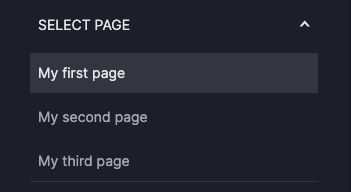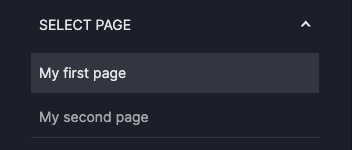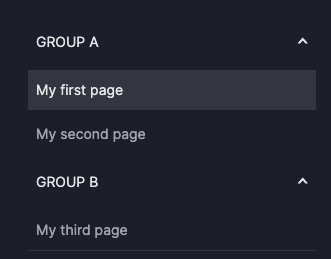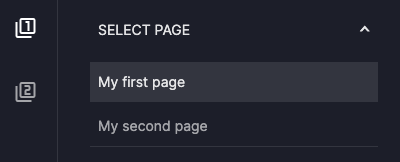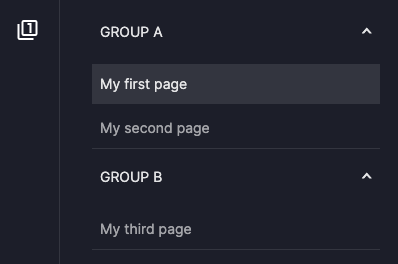How to use navigation
This guide shows you how to use and customize the navigation that appears on the left of your dashboard.
The Dashboard model accepts a navigation argument, where you can enter a Navigation model. This enables you to group pages together and customize how they appear in your navigation.
The dashboard includes a collapsible side panel that users can minimize or expand by a button click. The collapse button, located in the top right corner of the side panel, is visible by default for user convenience.
Use the default navigation
By default, if the navigation argument is not specified, Vizro creates a navigation panel which lists all the pages in your dashboard into a collapsible accordion menu with title SELECT PAGE.
Default navigation
from vizro import Vizro
import vizro.plotly.express as px
import vizro.models as vm
iris = px.data.iris()
page_1 = vm.Page(
title="My first page",
components=[
vm.Graph(figure=px.scatter(iris, x="sepal_length", y="petal_width", color="species")),
],
)
page_2 = vm.Page(
title="My second page",
components=[
vm.Card(text="My text here"),
],
)
page_3 = vm.Page(
title="My third page",
components=[
vm.Graph(figure=px.scatter(iris, x="sepal_length", y="sepal_width", color="species")),
],
)
dashboard = vm.Dashboard(pages=[page_1, page_2, page_3])
Vizro().build(dashboard).run()
# Still requires a .py to add data to the data manager and parse YAML configuration
# See yaml_version example
pages:
- components:
- figure:
_target_: scatter
data_frame: iris
x: sepal_length
y: petal_width
color: species
type: graph
title: My first page
- components:
- text: My text here
type: card
title: My second page
- components:
- figure:
_target_: scatter
data_frame: iris
x: sepal_length
y: sepal_width
color: species
type: graph
title: My third page
Include a subset of pages
If you wish to include only some of your dashboard pages in your navigation then list them in the pages argument of the Navigation model. To refer to a page inside the Navigation model, you should always use the page's id, which defaults to the page title, we specify pages = ["My first page", "My second page"] rather than pages=[page_1, page_2].
Navigation with only some pages
Group pages
You can also group your pages together by specifying pages as a dictionary:
Grouping pages
Use a navigation bar with icons
Another way to group together pages in the navigation is to use a NavBar with icons. The simplest way to use this is to change the nav_selector specified in Navigation:
Using NavBar
Here, the first level of the navigation hierarchy ("Group A" and "Group B") is represented by an icon in a navigation bar, and the second level of the navigation (the pages) is represented by an accordion.
By default, the set of icons used are the filter icons from the Google Material icons library. The icon label ("Group A" and "Group B") appears as a tooltip on hovering over the icon.
Customize the navigation bar
Under the hood, NavBar uses NavLink to build the icons in the navigation bar. It is possible to customize the navigation further by providing the NavLink models yourself.
NavLink examples
The same configuration for grouping pages applies inside a NavLink:
Accordions inside a Navlink
# page_1, page_2, page_3 defined as in default example
dashboard = vm.Dashboard(
pages=[page_1, page_2, page_3],
navigation=vm.Navigation(
nav_selector=vm.NavBar(
items=[
vm.NavLink(
label="Section 1",
pages={"Group A": ["My first page", "My second page"], "Group B": ["My third page"]},
)
]
)
),
)
Vizro().build(dashboard).run()
You can alter the icons used by specifying the name of the icon in the Google Material icons library:
Custom icon
# page_1, page_2, page_3 defined as in default example
dashboard = vm.Dashboard(
pages=[page_1, page_2, page_3],
navigation=vm.Navigation(
nav_selector=vm.NavBar(
items=[
vm.NavLink(
label="Section 1",
icon="Bar Chart",
pages=["My first page", "My second page"],
),
vm.NavLink(label="Section 2", icon="pie_chart", pages=["My third page"]),
]
)
),
)
# Still requires a .py to add data to the data manager and parse YAML configuration
# See yaml_version example
# pages defined as in default example
navigation:
nav_selector:
type: nav_bar
items:
- label: Section 1
icon: Bar Chart
pages:
- My first page
- My second page
- label: Section 1
icon: pie_chart
pages:
- My third page