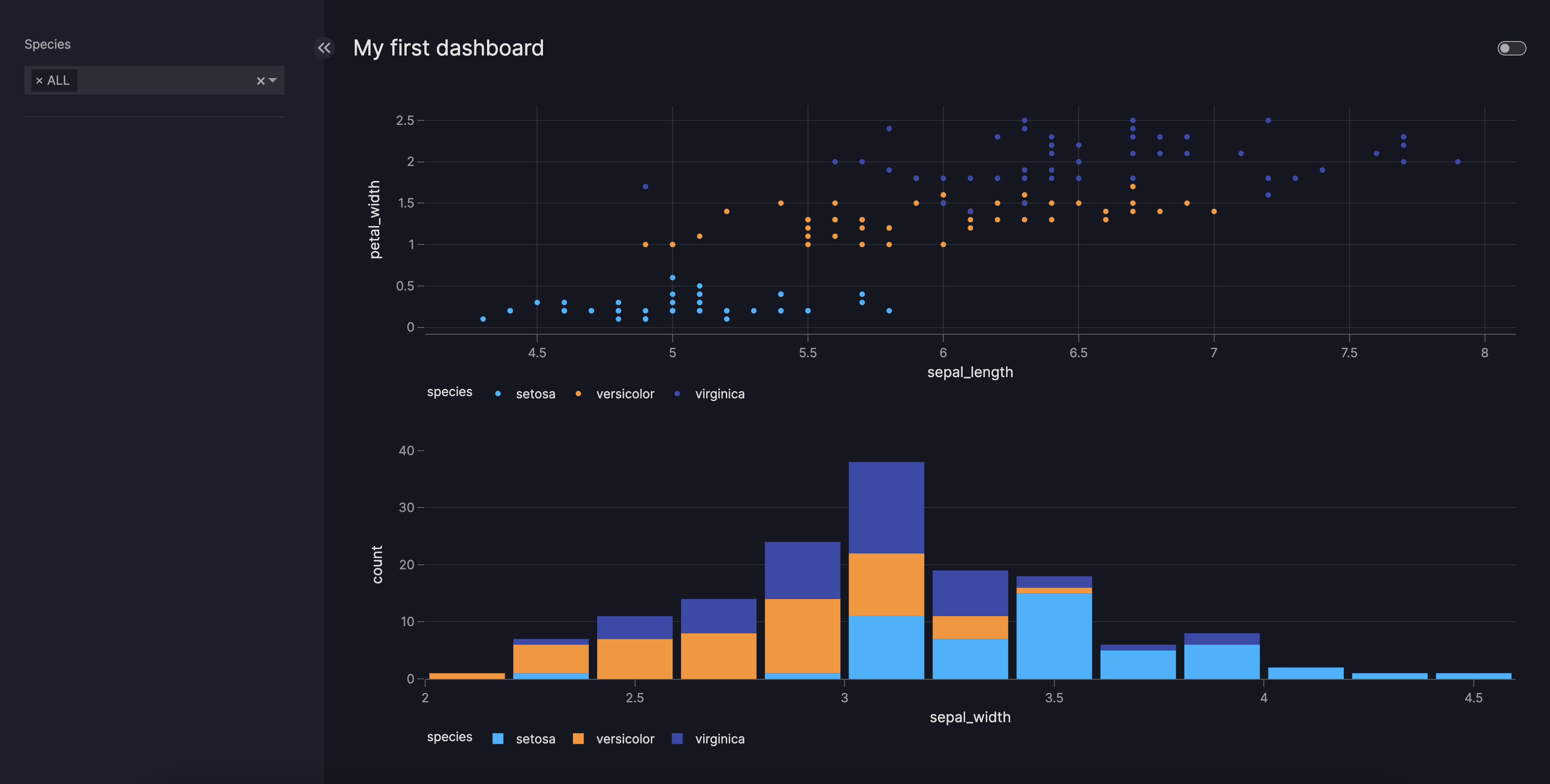How to create a dashboard
This guide shows you how to configure and call a Dashboard using either
pydantic models, Python dictionaries, YAML, or JSON.
To create a dashboard:
- Choose one of the possible configuration syntaxes
- Create your
pages, see our guide on Pages - (optional) Choose a
theme, see our guide on Themes - (optional) Customize your
navigation, see our guide on Navigation - (optional) Set a
titlefor your dashboard - Add your
dashboardto thebuildcall of Vizro
Use dashboard configuration options
Dashboard Configuration Syntaxes
import vizro.plotly.express as px
from vizro import Vizro
import vizro.models as vm
df = px.data.iris()
page = vm.Page(
title="My first dashboard",
components=[
vm.Graph(figure=px.scatter(df, x="sepal_length", y="petal_width", color="species")),
vm.Graph(figure=px.histogram(df, x="sepal_width", color="species")), ],
controls=[
vm.Filter(column="species"),
],
)
dashboard = vm.Dashboard(pages=[page])
Vizro().build(dashboard).run()
import vizro.plotly.express as px
from vizro import Vizro
df = px.data.iris()
page = {
"title": "My first dashboard",
"components": [
{
"type": "graph",
"figure": px.scatter(
df,
x="sepal_length",
y="petal_width",
color="species",
),
},
{
"type": "graph",
"figure": px.histogram(
df,
x="sepal_width",
color="species"
),
},
],
"controls": [
{
"type": "filter",
"column": "species",
},
],
}
dashboard = {"pages": [page]}
Vizro().build(dashboard).run()
# Still requires a .py to add data to the data manager and parse YAML configuration
# See yaml_version example
pages:
- components:
- figure:
_target_: scatter
data_frame: iris
x: sepal_length
y: petal_width
color: species
type: graph
- figure:
_target_: histogram
data_frame: iris
x: sepal_width
color: species
type: graph
controls:
- column: species
type: filter
title: My first dashboard
{
"pages": [
{
"components": [
{
"figure": {
"_target_": "scatter",
"color": "species",
"data_frame": "iris",
"x": "sepal_length",
"y": "petal_width"
},
"type": "graph"
},
{
"figure": {
"_target_": "histogram",
"color": "species",
"data_frame": "iris",
"x": "sepal_width",
},
"type": "graph"
}
],
"controls": [
{
"column": "species",
"type": "filter"
}
],
"title": "My first dashboard"
}
]
}
Extra .py files for yaml and json required
Note that in the yaml and json example an extra .py is required to register the data and parse the yaml/json configuration.
from pathlib import Path
import yaml
import vizro.plotly.express as px
from vizro import Vizro
from vizro.managers import data_manager
from vizro.models import Dashboard
data_manager["iris"] = px.data.iris()
dashboard = yaml.safe_load(Path("dashboard.yaml").read_text(encoding="utf-8"))
dashboard = Dashboard(**dashboard)
Vizro().build(dashboard).run()
import json
from pathlib import Path
import vizro.plotly.express as px
from vizro import Vizro
from vizro.managers import data_manager
from vizro.models import Dashboard
data_manager["iris"] = px.data.iris()
dashboard = json.loads(Path("dashboard.json").read_text(encoding="utf-8"))
dashboard = Dashboard(**dashboard)
Vizro().build(dashboard).run()
After running the dashboard, you can access the dashboard via localhost:8050.
Add a dashboard title
If supplied, the title of the Dashboard displays a heading at the top of every page.
Add a dashboard logo
Vizro will automatically incorporate the dashboard logo in the top-left corner of each page if an image named logo.<extension> is present within the assets folder.
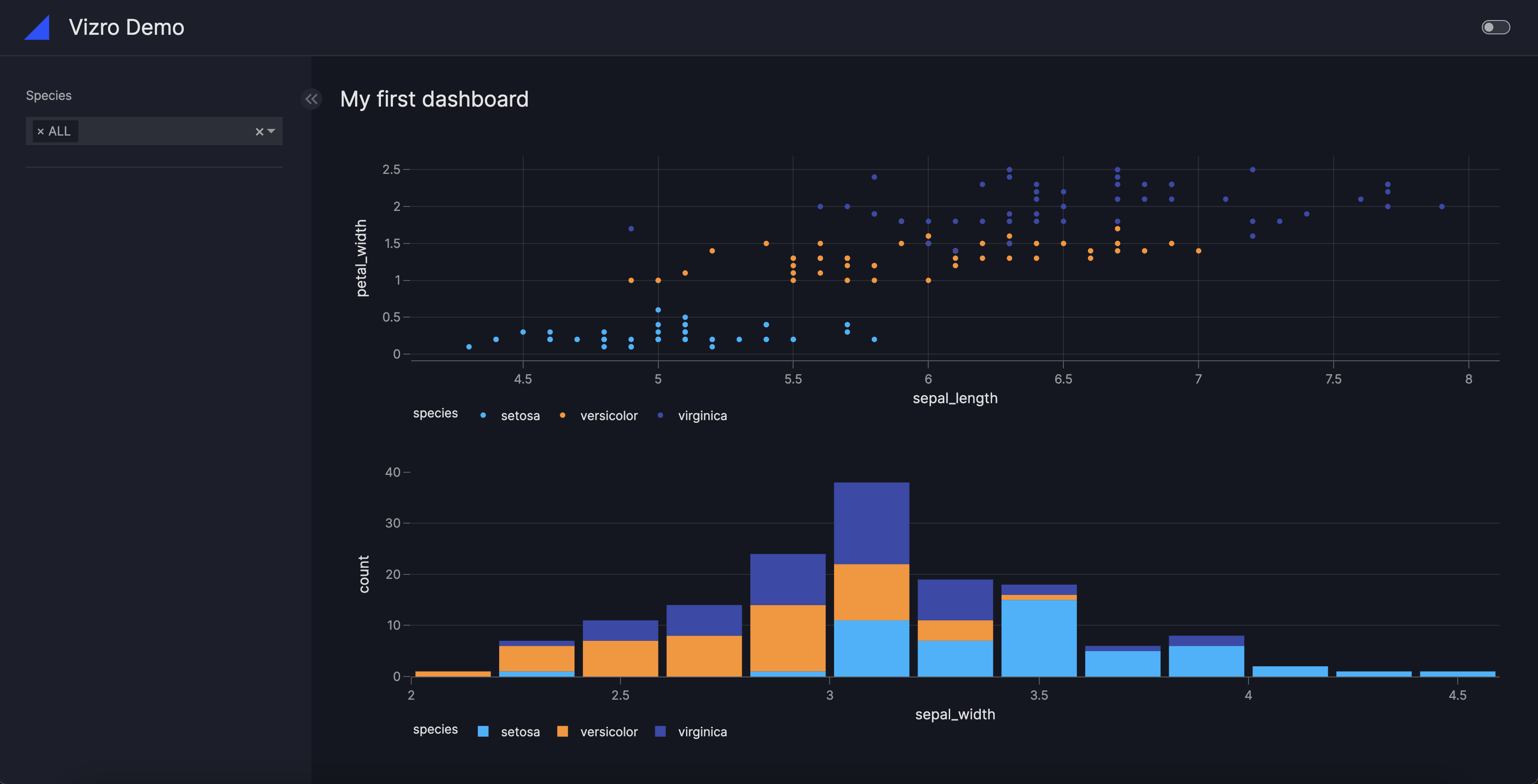
Browser title
The website icon, Dashboard title (if supplied) and Page title are displayed in the browser's
title bar. For example, if your Dashboard title is "Vizro Demo" and the Page title is "Homepage", then the title in the browser tab will be "Vizro Demo: Homepage".
Meta tags for social media
Vizro automatically adds meta tags to display a preview card when your app is shared on social media and chat
clients. The preview includes the URL, title, plus an image and
Page description (if supplied). To see an example, try sharing the Vizro demo app.