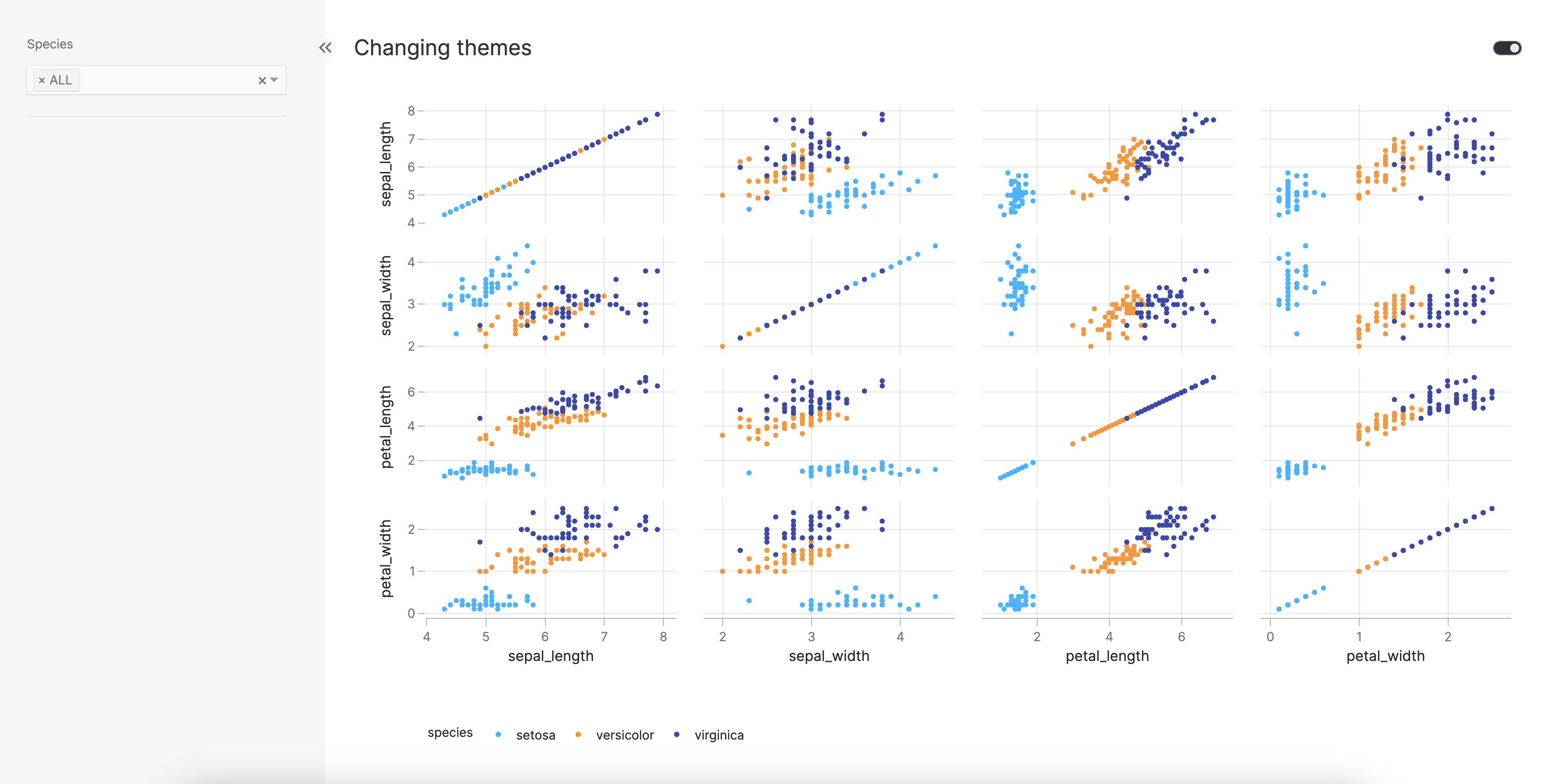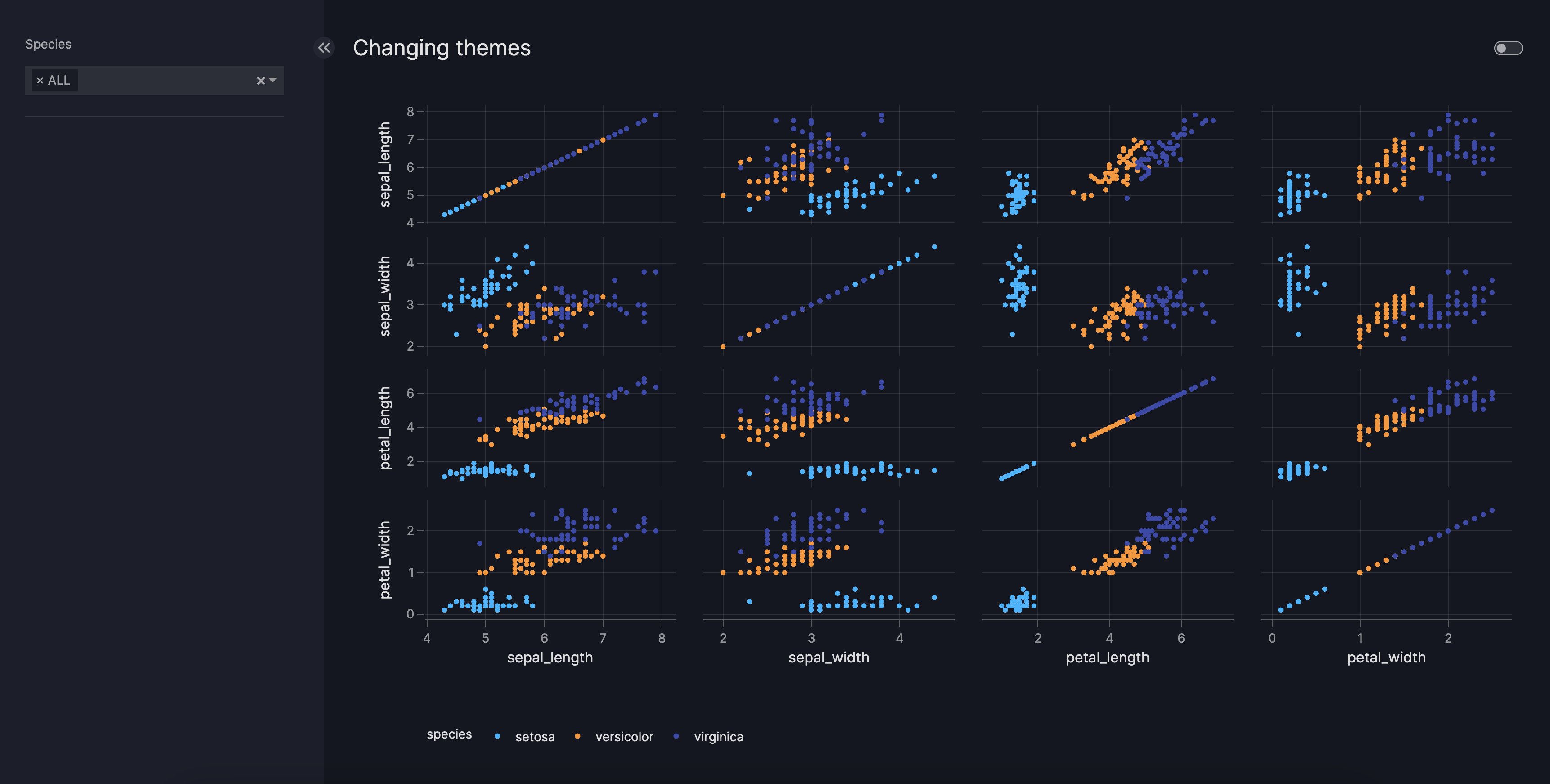How to use themes
This guide shows you how to use themes. Themes are pre-designed collections of stylings that are applied to entire charts and dashboards. The themes provided by Vizro are induced with our design best practices that make charts and dashboards look visually consistent and professional.
Themes in dashboards
The Dashboard model accepts the theme argument, where you can currently choose between
a vizro_dark and a vizro_light theme. This theme will be applied on the entire dashboard and its charts/components. During run-time
you can still switch between the themes via the toggle button in the upper-right corner of the dashboard.
Change theme
import vizro.models as vm
import vizro.plotly.express as px
from vizro import Vizro
df = px.data.iris()
page = vm.Page(
title="Changing themes",
components=[
vm.Graph(
figure=px.scatter_matrix(
df, dimensions=["sepal_length", "sepal_width", "petal_length", "petal_width"], color="species"
),
),
],
controls=[vm.Filter(column="species")],
)
dashboard = vm.Dashboard(pages=[page], theme="vizro_light")
Vizro().build(dashboard).run()
# Still requires a .py to add data to the data manager and parse YAML configuration
# See yaml_version example
pages:
- components:
- figure:
_target_: scatter_matrix
color: species
data_frame: iris
dimensions: ["sepal_length", "sepal_width", "petal_length", "petal_width"]
type: graph
controls:
- column: species
type: filter
title: Changing themes
theme: vizro_light
Themes in plotly charts
You can also use our templates for plotly charts outside the dashboard.
Our vizro_dark and vizro_light theme are automatically registered to plotly.io.templates when importing Vizro.
Consult the plotly documentation for more details on how templates work in plotly.express.
Set themes for all charts
The default plotly.io template is set to be vizro_dark as soon as you import vizro:
Templates configuration
-----------------------
Default template: 'vizro_dark'
Available templates:
['ggplot2', 'seaborn', 'simple_white', 'plotly',
'plotly_white', 'plotly_dark', 'presentation', 'xgridoff',
'ygridoff', 'gridon', 'none', 'vizro_dark', 'vizro_light']
All plotly charts run after the import vizro command will therefore have the vizro_dark template automatically
applied without further configuration.
To change the default plotly template globally, run:
Set themes for selected charts
To change the template for a selected chart only, use the template parameter and run:
import vizro.plotly.express as px
df = px.data.iris()
px.scatter_matrix(df,
dimensions=["sepal_length", "sepal_width", "petal_length", "petal_width"],
color="species",
template="vizro_light")
Note
Please note that using import vizro.plotly.express as px is equivalent to using import plotly.express as px,
but with the added benefit of being able to integrate the resulting chart code into a Vizro dashboard.
Vizro offers a minimal layer on top of Plotly's existing charting library, allowing you to seamlessly use all the
existing charts and functionalities provided by plotly.express without any modifications.